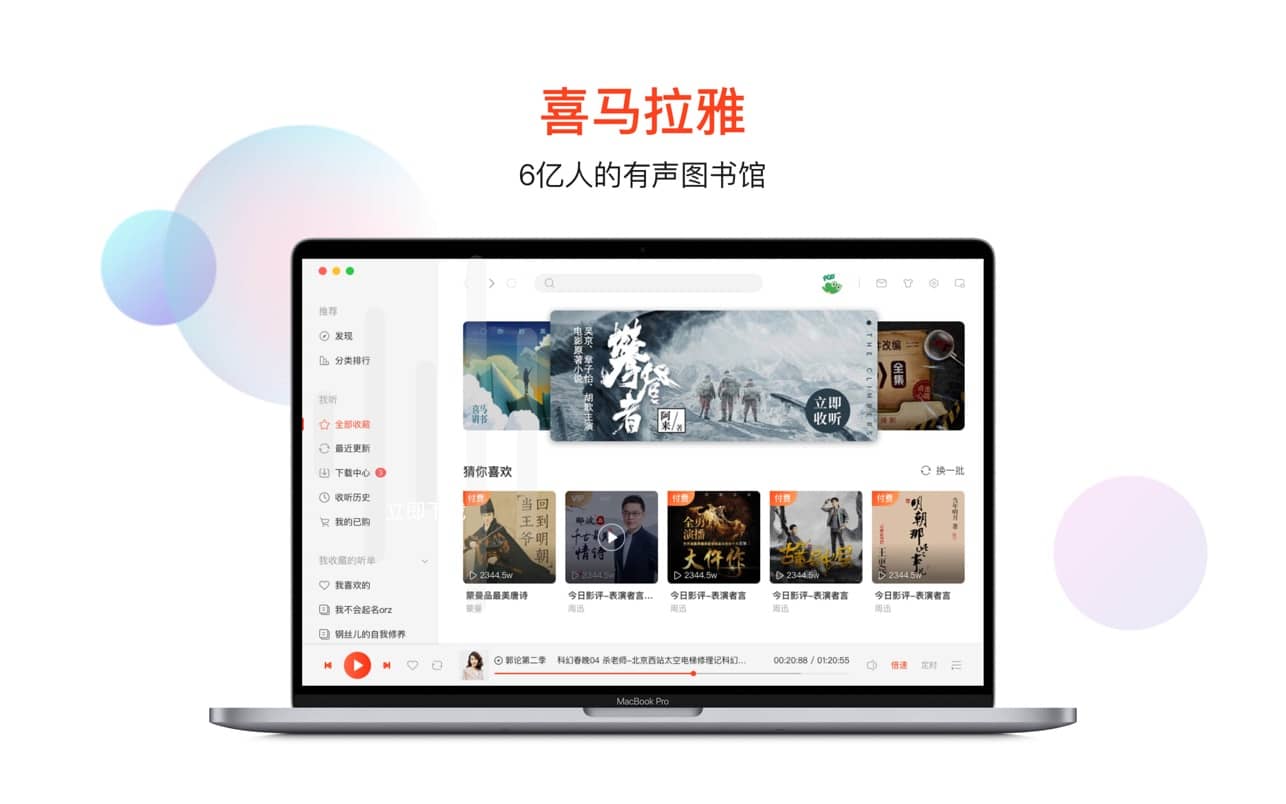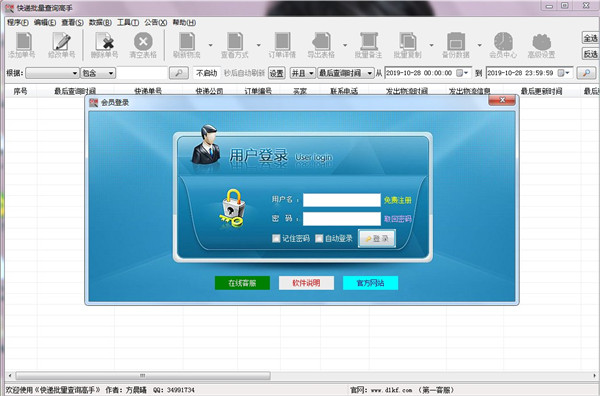SIEMENS STEP7-MicroWIN V4.0 SP8 Download
SIEMENS STEP7-MicroWIN V4.0 SP8 Download
Introduction
S7-200 is an easy-to-learn software designed specifically for developing programs and repairing SIMATIC S7-200 programmable controllers. The software can be used to solve various automation tasks, quick and easy program development, and reduce design time.
The STEP 7-Micro / WIN V4.0 software package allows you to program all central processors of the S7-200 series. V4 and later versions of STEP 7-Micro / WIN have the following indicators: simple program structure, linear program structure, which contains regular routines and interrupt service routines. In addition, a data block can be created. It can be programmed using symbolic addressing.
Overview
| Parameter | Value |
|---|---|
Name |
Step7 MicroWin 4.0.8.06 (SP8) |
Release Date |
2010 |
Version |
4.0 SP8 |
Developer |
Siemens A & D |
Platform |
PC |
Operating System |
Windows 2000, Windows XP, Windows Vista (Professional or Home Edition) |
Hard disk space |
At least 700 MB of free hard disk space |
Interface Language |
German, English, French, Spanish, Italian, Simplified Chinese |
Supported operating systems
| Product | Windows2000 up to SP3 | WindowsXP up to SP3 (32 Bit) | Vista up to SP2 | Windows7 (32 Bit) | Windows7 (64 Bit) |
|---|---|---|---|---|---|
| STEP7 MicroWIN V4.0 SP8 | X | X | X | — | — |
X = executable and tested, n.t. = not tested, — not executable
Note:Only Windows 2000 SP3、 XP SP3 32Bit and Vista SP2 system is executable and tested
Features
- Present programs in the form of LAD, CSF, and IL structures, and be able to switch from one view to another.
- Use IEC 1131-1 or SIMATIC symbols to work in LAD and CSF.
- Use symbolic addressing.
The symbol names are assigned to absolute addresses via the symbol table. Print programs using symbols or absolute addresses - A set of wizards for performing configuration functions:
- Text display TD200 / TD 200C / TD 100C.
- PID controller.
- Communication connection for the exchange of data between central processors.
- High-speed counter.
- Positioning module EM 253.
- Modem EM 241.
- CP 243-1 communication processor for Industrial Ethernet.
- CP 243-1 IT communication processor for industrial Ethernet and IT communication functions.
- CP 243-2 communication processor for AS-i.
- A set of wizards to determine the settings of the CPU. E.g,
- I / O module configuration,
- The propagation delay of the input signal,
- Real-time clock settings,
- Various levels of password settings,
- Configuration of persistent storage,
- Communication parameter setting.
- Comprehensive online help functions and tips.
- A large number of sample programs are on a separately ordered CD. The set of commands and functions includes:
- Bitwise logical operations.
- Byte operations: increment, shift, rotate, invert, AND, OR, XOR.
- Pulse signal processing operation. * Call routines / pass parameters to routines.
- Operate using timers and counters. * Quick account function.
- 16-bit and 32-bit integer math operations.
- Floating point math.
- Compare functions.
- PID adjustment.
- Data type conversion operations.
- Operations for processing tabular data.
- Cyclic organization team.
- Commands for controlling freely programmable interfaces, a set of editing functions and service functions
- Use hotkeys to call up necessary functions.
- Copy, delete, paste instructions and blocks.
- Cancel function of last operation.
- Form folders with a set of the most commonly used commands.
- Search function for a given text or description.
- Preliminary selection:
- Program display method (IL, LAD, CSF)
- Mnemonics (SIMATIC, International)
- Languages (German, English, French, Spanish, Italian)
- Return to previous screen after restart
- User settings (font, color, etc.)
- Interactive functions of CPU:
Start and stop the CPU, read the program from the controller’s memory to the programmer / computer, and write the program from the programmer / computer to the programmable controller. - Compare the program loaded in STEP 7-Micro / WIN with the program loaded in the programmable controller central processor memory.
- Support remote programming of S7-200 via modem.
- Testing and debugging:
Perform a separate loop, force installation, status determination - The network connection is displayed.
- Free editing of variable value tables.
- Display signal values and status tables in several windows that open simultaneously.
- Cross-references.
- Import / export files from / to STEP 7-Micro / DOS or STEP 7 Micro / WIN.
- Printer settings and printing on any Windows printer
- Use local variables.
- Pass parameters to and receive answers from the subroutine:
FBs use subroutines similar to other SIMATIC controllers. - Supports communication protocols with S7-200 via CP 5511, CP 5512 and CP 5611.
- Data exchange via PG / PC interface.
- Interactive and independent program calls via SIMATIC Manager STEP 7.
- Windows Explorer-style project management and viewing instructions.
- Use drag and drop to fetch instructions and place them on a worksheet
- Save all project data in one file
- Start STEP 7 Micro / WIN multiple times.
Simplify copying part of one project to another. - Built-in wizard set for programming positioning tasks based on EM 253 module, modem communication based on EM 241 module or external modem, data logging, etc. Each wizard supports parameter setting and generates necessary program code and data Piece:
- Wizard positioning allows you to use a graphical interface to perform step-by-step configuration of parameters and to perform setting corrections during testing and system startup
- Modem Communication Wizard provides the function of programming the data exchange process (PID, HSC, NETR / W, TD 200) via modem;
- Ethernet Connection Wizard allows you to program data exchange through the CP 243-1 communication processor, up to 8 communication connections, and supports client and server modes;
- The IT Connection Wizard supports the ability to configure the CP 243-1 IT communication processor to address the various issues of organizing data exchange (establishing a connection via Ethernet, setting up email, Ethernet-based data exchange) via Ethernet and the Internet task. FTP protocol, identifying user identifiers, etc. );
- Recipe management wizard, which can be used to define the recipe structure and corresponding data records;
- Data Logging Wizard, which can be used to determine the structure of the data log.
- User library concept:
User functions can be stored in a library for future reuse. - Know-how protection:
User libraries and routines can be password protected to prevent unauthorized use. - Print Management
Function: The file printing function can be adapted to user requirements. To do this, you can use standard Windows print management functions and many special options - Editing functions:
Use the new project tree and navigate through it. - Debugging and status monitoring functions:
An interactive time chart of signal (variable) changes visually shows errors in the program. - Extended communication feature set:
- Modem communication: Supports Windows TAPI standard, standard switching between built-in or PCMCIA modem, pulse and multi-frequency process.
- Data exchange between central processing units:
The software immediately detects all network central processing units and automatically determines the data transfer rate on the network. You can get a list of all its attributes by clicking on the image of the corresponding CPU.
- Data
Blocks: Data blocks can now be split into several pages.
Installation Instructions (Steps for the EXE Installer)
- Download the file to your PC
- Unpack the archive and the required Service Pack..
- Now your directory will list the additional folders named MicroWIN, s7exp and tdpaneled.
- Change to the respective folder and start the update by executing the file
Rejoin.bat. - After completion you will find one file each with the file extension xxx.exe. Execute the relevant file xxx.exe.
- Follow the prompts that will come up during the installation to conclude the installation process.
- When the installation has been concluded successfully you will find STEP7 MicroWIN V4 SP8 in your start menu under the item Simatic
- After the installation please delete the temporary sub-directory with the installation files. This must be done manually.
Installation Error
Tip: Do not install all Siemens software in non-English directory to avoid unknown errors
下载仅供下载体验和测试学习,不得商用和正当使用。